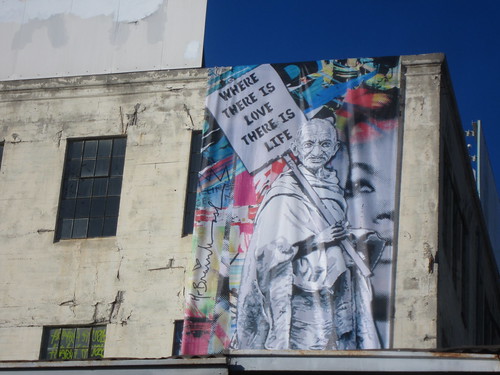Multi-layered stencils take a bit more work, but the results are a much nicer looking image than a one color stencil. Here's one method for creating them.
First you start out like any other stencil. You need a picture. Paste it into a new image. I try to keep mine 8.5 x 11 and at 300 dpi. Custom sizes and lower resolutions should work fine too though.
 |
| Grayscale |
Next you take the picture and make it black and white (grayscale).
 |
| Cleaned up background |
 |
| Higher contrast image |
Now adjust the brightness down and the contrast up. You want to try and get a good balance of black, white, and grey at this stage. You might want to go in and erase the background around your subject first.
 |
| Gaussian blur |
The next step is to apply a blur. Depending on your resolution, you'll want to adjust this up or down. For 300 dpi, I apply a gaussian blur between 4 and 10 depending on what I'm working on.
 |
| Posterized (Black Layer) |
 |
| Grey |
Now, you need to posterize your image. Make sure all of the colors are linked and set it to 2, 3, 4, or 5 (or more if you're so inclined). You now have your basic stencil design. Congratulations! For this example, I will be using 3 colors.
This isn't going to be what we cut out and print though. Duplicate your layer, this will be your Black layer.
To create the next layer, duplicate your Black layer and then select the black in your image. Delete it. This is now going to be your Grey layer.
 |
| White layer (and Black2) |
Duplicate the Grey layer, select the dark grey color in your image. Delete it. This is now going to be your White layer.
 |
| Missing details? |
Now you may have remaining details that you want in your stencil. You'll need an additional black, and possibly an additional grey and white layer. In my example I only need an extra black layer. These extra layers need to be separate to be in our final stencil. You will want to remove them in the white layer, since we are breaking them out separate we won't need them there.
Working with layers might be easier for you if you create an extra background layer and color it blue, green, or pink. Just choose some light color different than the layers you are working on. Also, if you're planning to use color in your stencil, you're going to have to create separate layers for each of those colors. For example if your grey layer has two shapes that you want to be different colors, just duplicate the layer and then delete the parts from each that aren't going to be the other color. If you're just using black/white/grey paint in your stencil like our example, you won't have to worry about that.
 |
| Black (filled) |
Now you need to go through each layer and look for any islands. No need to connect them with this process, but you will need to create another layer with
your island and it will go on top of the layer surrounding it. Pay attention to what order the layers will need to be
applied. These are your additional layers beyond the base layers (three in our example.)
 |
| Grey (filled) |
Once you've identified how many actual layers you're going to need to do and separated them out, it's time to fill in your base layers. By filling them in, you eliminate the need to cut intricate details on each layer as well as allow for overlap so there aren't any gaps if you don't line it up exactly when you go to paint. Depending on how many layers you're doing, this will save you some time. This isn't really an option for the final layers where we're focusing more on detail. If you want to just do each color without any overlap, you can do it that way as well but it will take more time and require you to line up each layer accurately.
 |
| Black2 |
 |
| White (minus Black2) |
Starting with the black layer, select the negative space (background). Then invert your selection and use the eyedropper to select the black color. Fill your selection with black. Then select the Dark Grey layer and go through the same steps. Select the negative space with the wand, invert your selection, use the eyedropper to grab the grey, and fill your selection. Repeat this for each of your base layers. In our example, we're only doing this on the first two layers. For the white layer, we're going to remove the extra layer of black we want to lay on top of the grey and white. Then we place it back in on the next layer.
 |
| Black |
Now you have all of your layers. In our example with three colors we ended up with four layers. Your mileage may vary. Go through them one by one and make sure everything looks right. Look again for islands and look for the correct order they will be painted in. Also look for any layers that have exact doubles of shapes. If any of those exist, you only need to keep the one that will be the the top layer.
At this point, you can change all of the layers to black and then outline. Print each layer individually. You should clean up any little islands and edges at this point, making it much easier to cut.
 |
| Grey |
Tape the paper to your cardboard or acetate or whatever medium you're using to cut your stencil from. Make sure to line them all up the same. This is going to be important when you go to paint them, you want all of them to line up with each other the right way or it isn't going to work. Using the top and one side should be enough. Just make sure to line up the same sides on all of them.
 |
| White |
 |
| Black2 |
Cut them out like you would normally do. It is a good idea to label them so you know which one is which. When you have six stencils floating around for one picture, it can be easy to mix up which color and which order it should go in. You might want to write on the side you will not be painting on if you are planning to use these more than once.
When you go to paint, make sure to line up the same two edges that you lined up when you cut them out. A very important thing to keep in mind when painting is to let the paint dry in between applications. If you lay your stencil down on wet paint, after you spray it and pull the stencil up it's going to smudge the previous layer or paint could even stick to the stencil and come off entirely. If you just chill out between layers, you can avoid having to do a lot of touch up work or worse. Re-doing entire layers will make it an even longer process. The more layers you have, the longer it will take to complete.